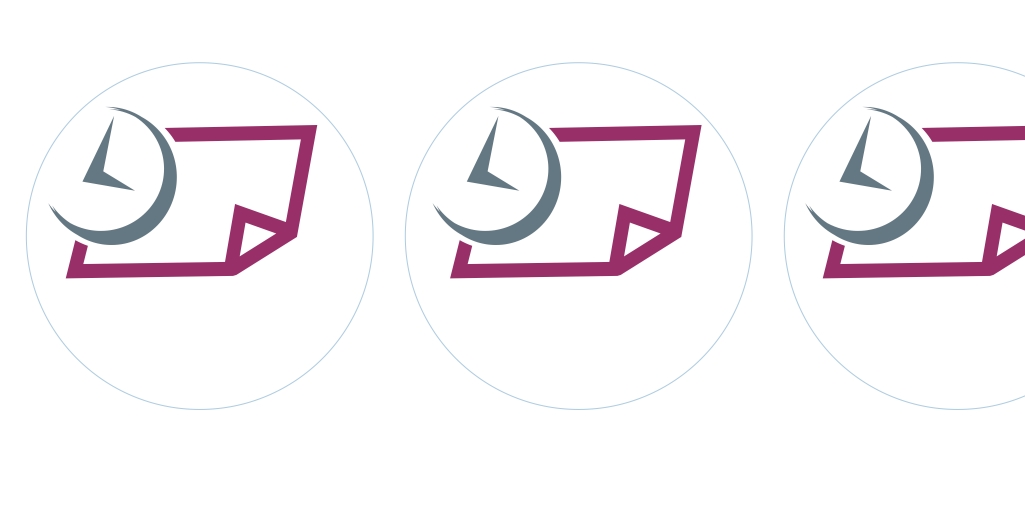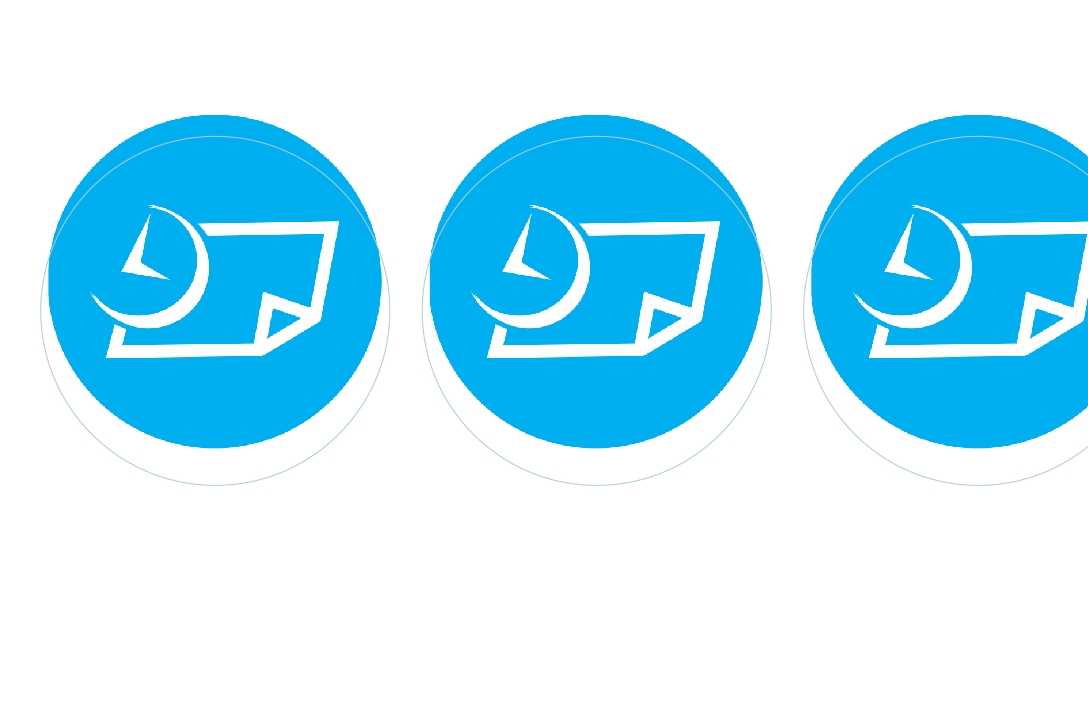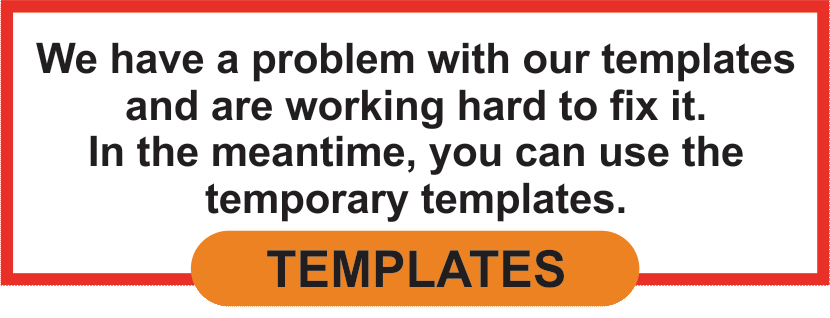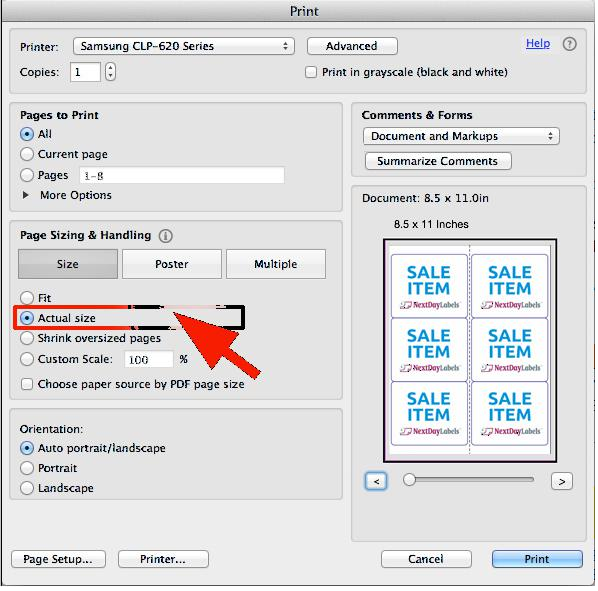
TEST PRINT
DON'T EDIT THE TEMPLATE: The template given to you is measured to fit the labels perfectly. By editing it you could mess up your entire work and your labels won't print correctly.
SOLUTIONS
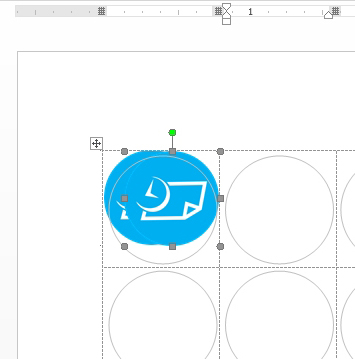
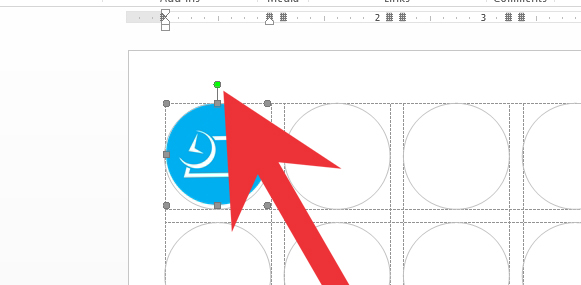
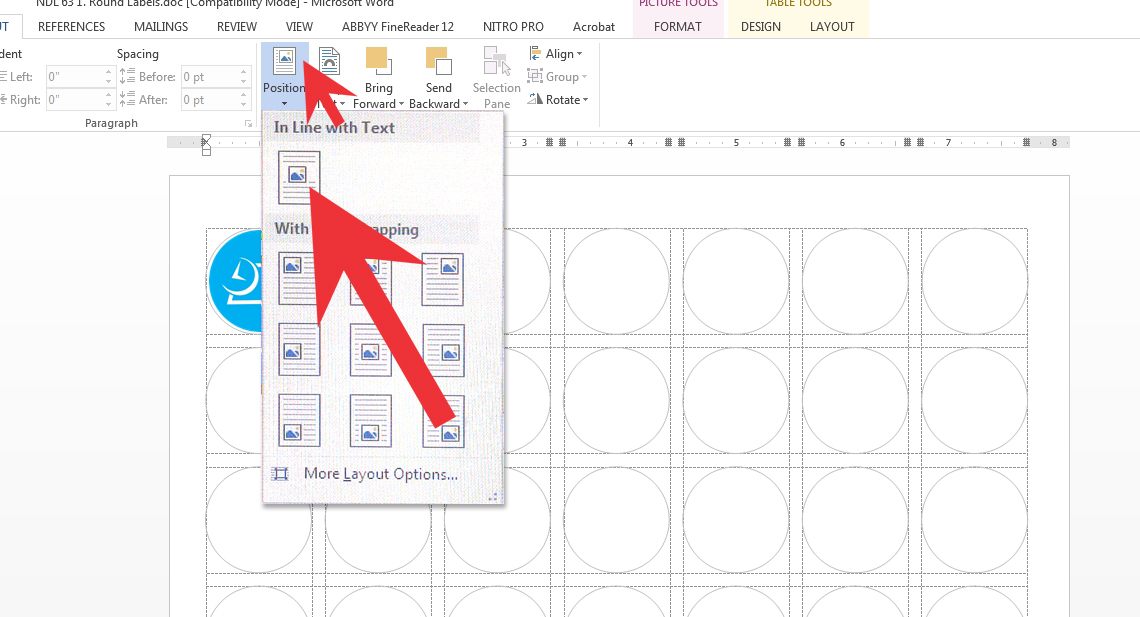
Adjusting labels in MS Word:
The borders on the template are made for you to be able to design your labels easy, however if you do not uncheck the (print border created in word) box then your borders will print along with your design.
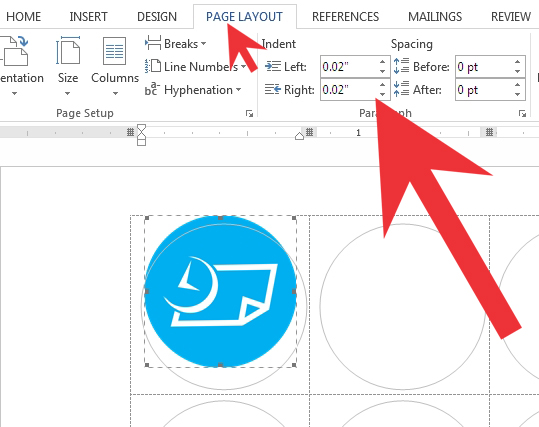
Common PDF Issue and Their Solution:
Why Don't PDFs Print at the Same Size as the Original?
Make sure that when printing your project as a PDF file, you'll always have selected 'Actual Size' and never fit to Page. Otherwise your page won't print properly, and it won't be the size that you wanted it to be printed.
VIDEO TUTORIAL
WORD TEMPLATE
Image Isn't Lining Up with The Labels:
If the issue is that your graphics is that it prints out of the border, then there are two things that you could try to do.
(1) Making the size of the graphics smaller than the label will automatically help that it shouldn't print outside of the label.
(2) Making the label with a bleed like the sample below, and centering the image a bit smaller than the label will help to stay aligned and give it its professional look.
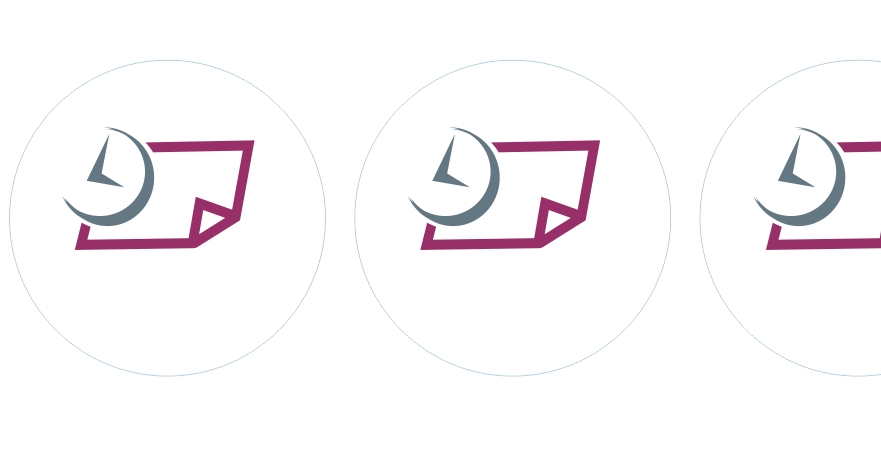
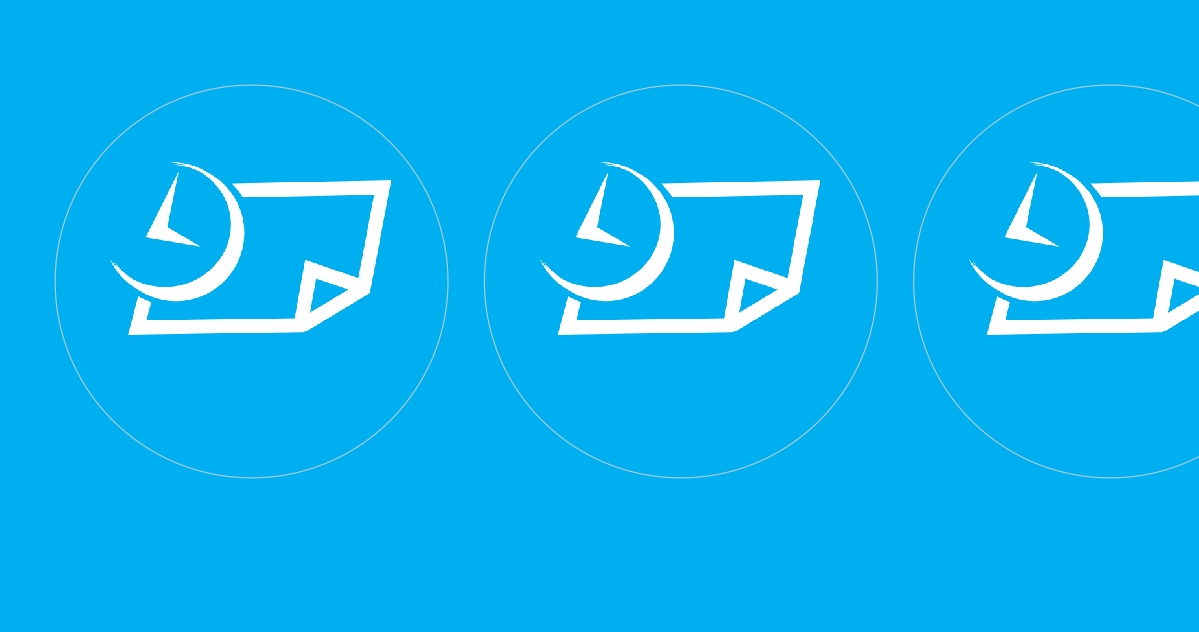
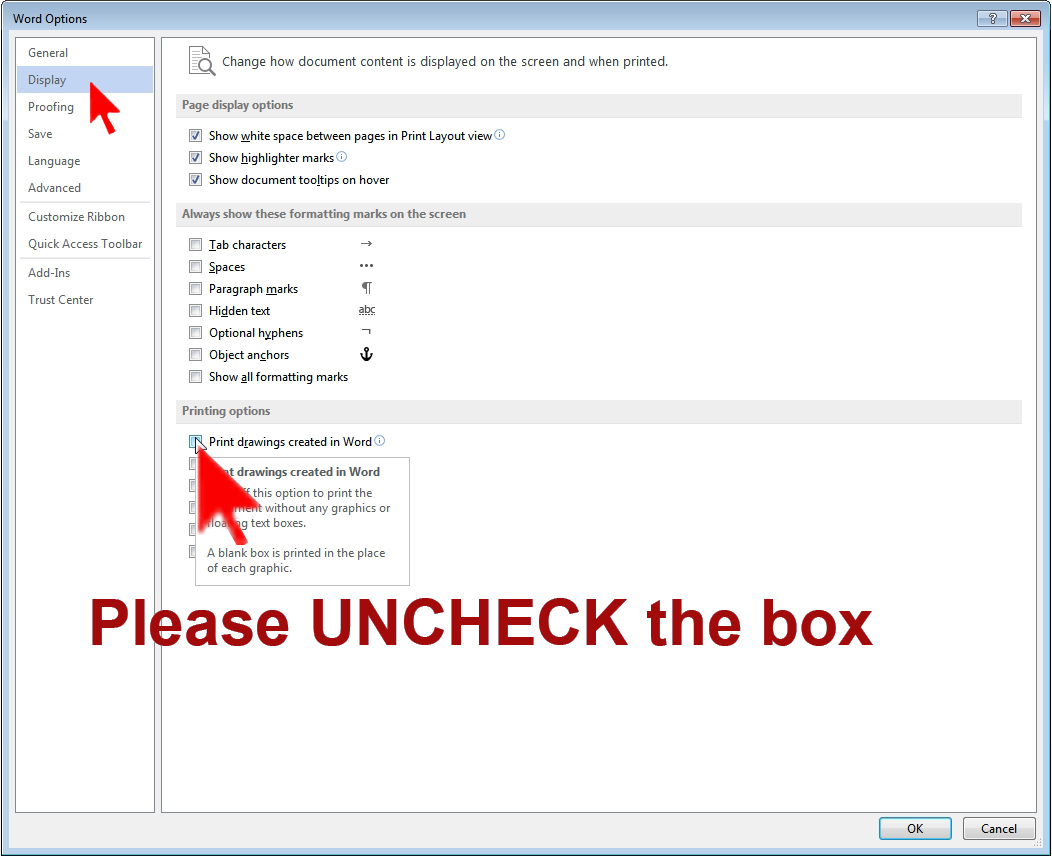
the borders on the template are made for you to be able to design your labels easy, however if you do not uncheck the (print border created in word) box then your borders will print along with your design.
Print Without Label Border With MS Word:
My Picture\Logo Wont Let Me Paste it onto to the next row.
Q: I have created an image in the first label of the template and when I tried to paste it into the next label position, it wont allow me to stay in that location, it will paste it on top of the first label.
A: If you are having this issue then check if there is a green dot on top of your selection.
The green dot locks your selection which wont let you paste your image onto your next label.
You could release your selection by clicking on the tab 'PAGE LAYOUT' and choosing 'In Line With Text' from the dropdown under 'Position'. Your green dot should then disappear and you should be able to paste your image into your label.
Solving Issues with MS Word Template:
★ Open your print properties dialogue box and check the following:
Page Size is set to 8.5 x11 (Letter Size) and not A4 or any other size.
★ Page Scaling is set to None or Actual Size (Not fit, or scale)